Radial Menus¶
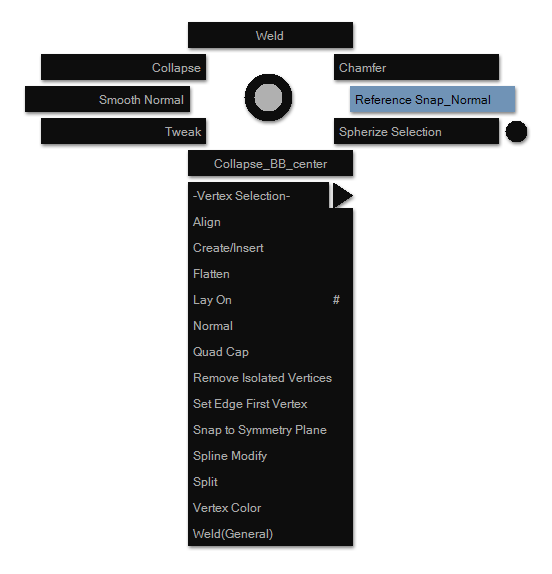
Radial menu is a quicker way to access commands when compared to standard menus. It is slower than hotkey tools and StreamLine tools, but it requires less hotkeys. Through radial menus you can activate StreamLine tools, which can be a relief to hotkey burden.
By default, the standard radial menu is activated when RMB is depressed. The default radial menu can be disabled by unchecking Edge→Options→Radial Menu Options→RMB Activation Enabled.
Todo
I think the information above is outdated???
Radial menus can also be activated through hotkeys or a combination of hotkeys with mouse buttons.
You can create and customize radial menus to fit your workflow. To customize - choose Edit→Customize→Radial Menus. Radial menus can have unlimited levels, so you can nest them as much as you like.
Normally, mouse button or hotkeys must be kept depressed to keep the radial menu visible. This can be inconvenient if user wants to keep the menu visible for a longer time. Radial menu’s sticky behaviour is useful in this situation. When radial menu is sticky, right click can be used to close it without executing any command.
To make radial menu sticky, follow these steps:
- If the radial menu is activated by default
RMB, tick Edit→Options→Radial Menu Options→Right Click to Stay. Press downRMBand immediately release it.
Todo
Edit→Options→Radial Menu Options→Right Click to Stay does not exist.
- For menus activated through hotkeys only - press those hotkeys and then release them.
- For menus activated through hotkeys and a mouse button, there are two ways:
- Press and hold the hotkeys, then press and release the mouse button.
- Press and hold hotkeys and mouse button, then release them all.
Todo
Needs more info about radial menus.